1. Login to your website wp admin dashboard, e.g.,: https://greyboxprod.wpengine.com/wp-admin/
2. Click on ‘Templates > Theme Builder’ in the menu at the left-hand side.

3. On the left-hand side click ‘Footer’.

4. Click ‘Edit’ on the Mini Footer.

5. Select existing widget to update, e.g., Logo, click on the Edit icon.

6. On the left-hand side, you will see settings details. Click on the image, and drag and drop/ select files for the new image to be used.
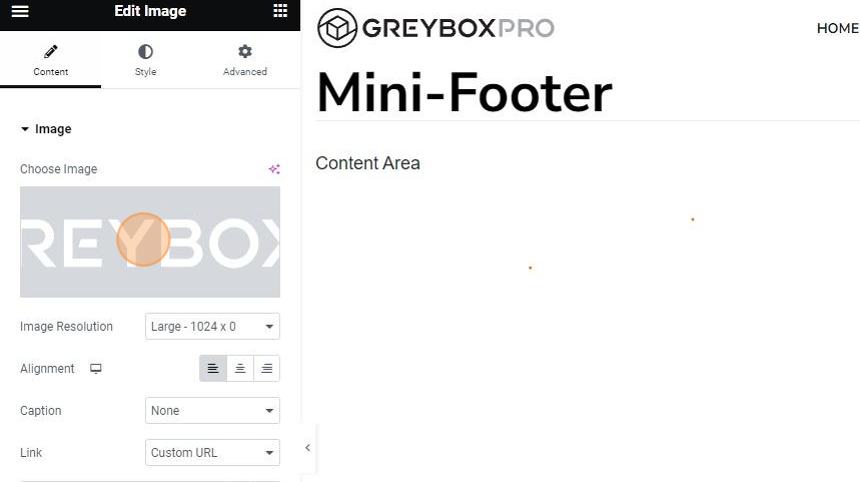
7. To update text editor for the copyright text, click on the ‘Edit Icon’.
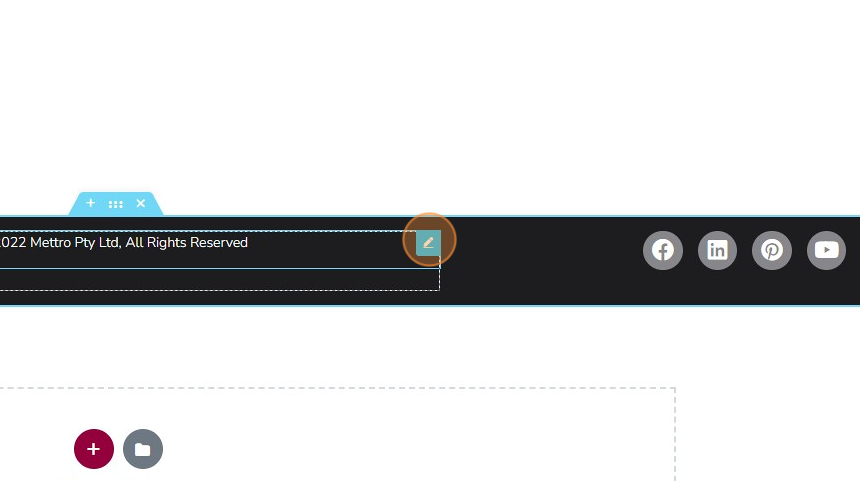
8. On the left-hand side you will see settings details, click on the textfield and update details.

9. To update social media icons, click on the ‘Edit Icon’.

10. On the left-hand side you will see the content settings. Do necessary update.

11. On the bottom left-hand corner of your screen, click the ‘UPDATE’ button to save the changes made.
