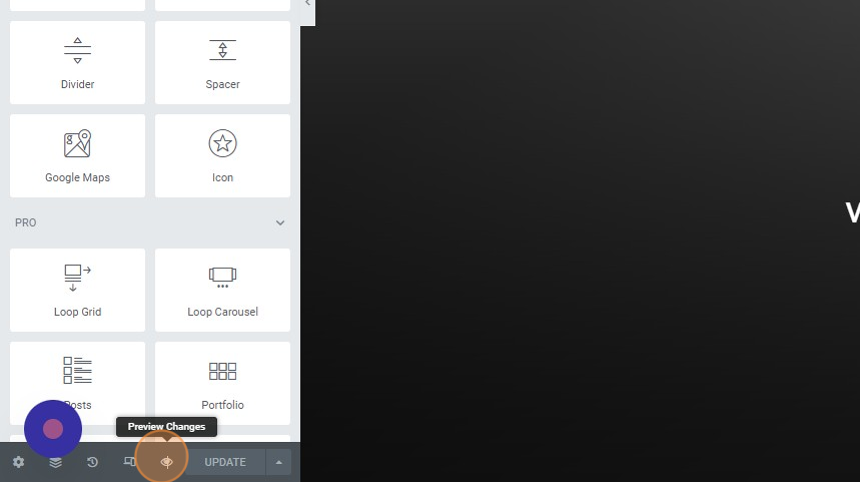1. Follow steps on How to use pre-built pages.
2. Greybox offers you a lot of section styles for the Services Page. In this example, let’s customize the logo grid found at the bottom of the page. Click on the ‘edit icon’ to change/update the image.
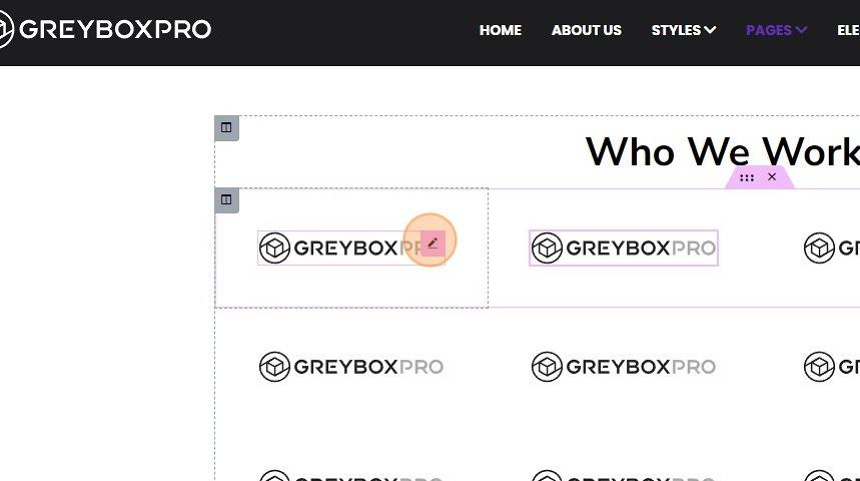
3. This will open the customization options in the side panel. Click ‘Choose Image’ to select an image from the library or upload a new one.
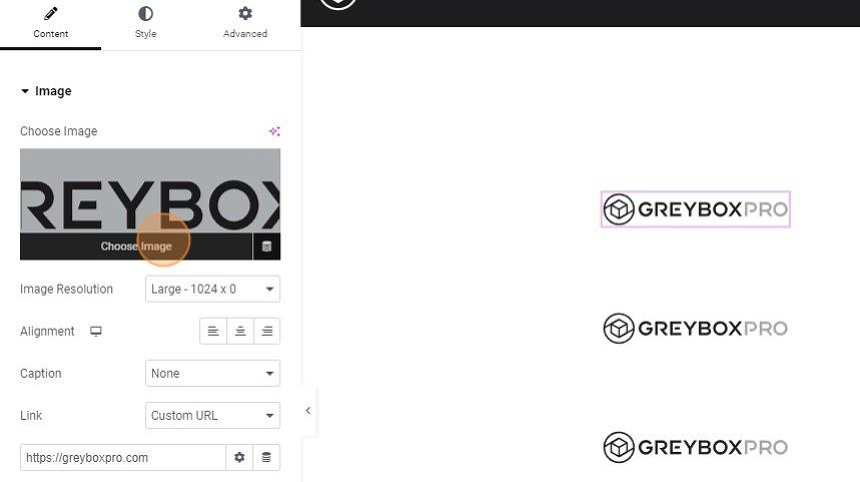
4. At the bottom left-hand corner of your screen, click the ‘UPDATE’ button to save the changes made. You can also change the other elements in the page by clicking on them to access the customization options in the side panel.

5. You can also create the services page from scratch and use some of the pre-built components in the existing Services Page.
To Add a New Page, follow the steps here How to Add New Page
To Edit/Copy a Page, follow the steps here How to edit/copy page or pre-built page
You can use other pre-built components, such as the Project List, Testimonial, and CTA, from the pre-built Services Page.
6. Customize the copied pre-built components using the available options in the side panel.
7. On the bottom left-hand click ‘Preview’ (eye icon) to view you new page