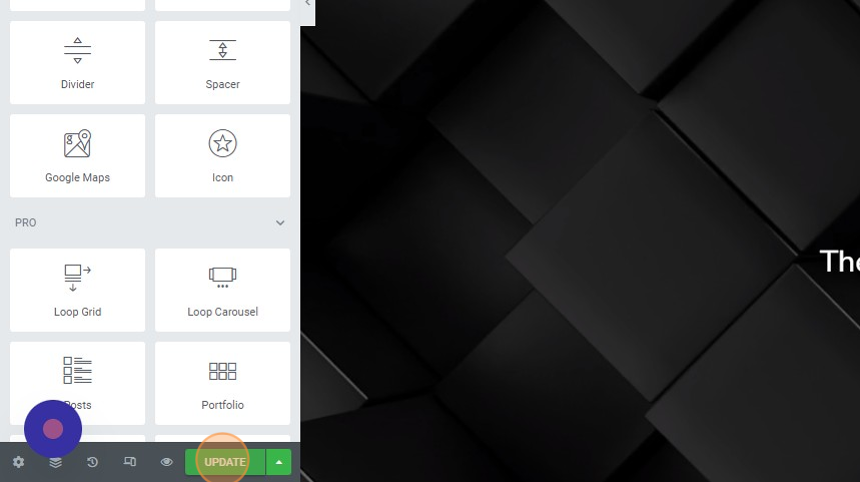1. Follow steps on How to use pre-built pages.
2. Click ‘Edit with Elementor’ button at the top of your screen to start creating and editing your new page.
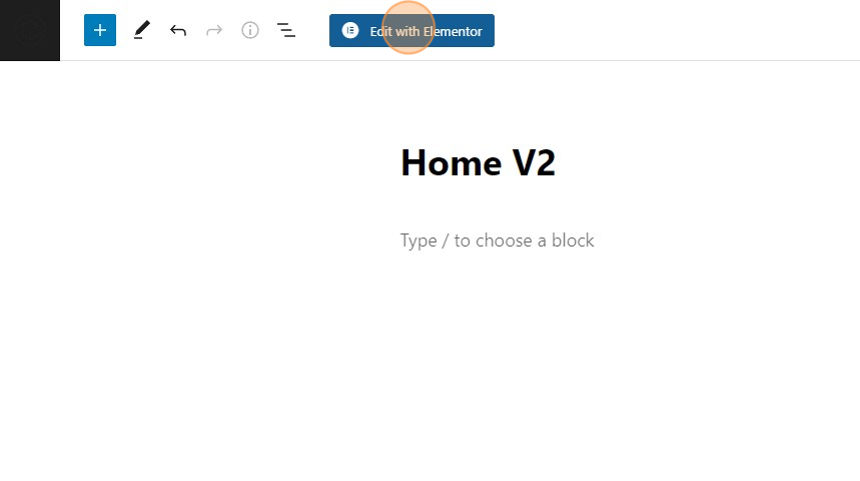
3. Switch to the open tab with the existing Greybox Pro page.
4. In the existing GreyboxPro page, hover the cursor at the top-center of the page; this will reveal the ‘edit header’ option. Click on it, and a grid icon will appear with the caption ‘edit section.’
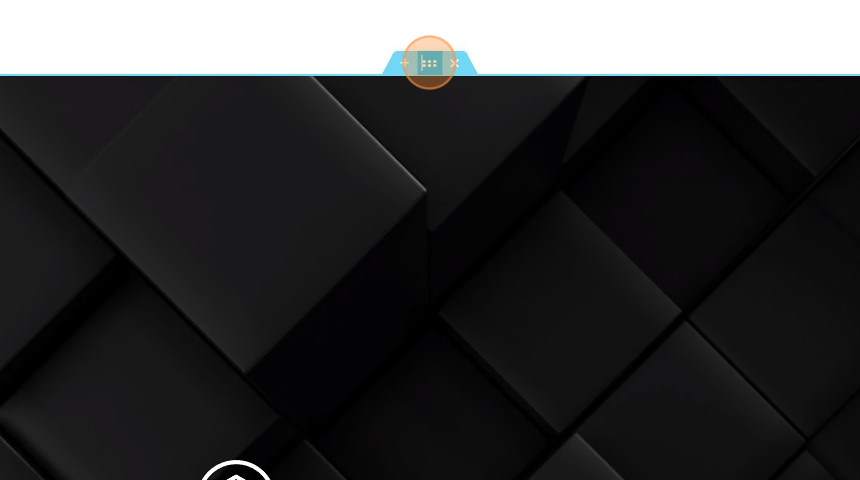
5. Right-click the grid icon to reveal a drop-down menu from the Elementor editor. From this menu, you can perform actions such as copy, paste, duplicate, etc. For now, click on ‘Copy.’
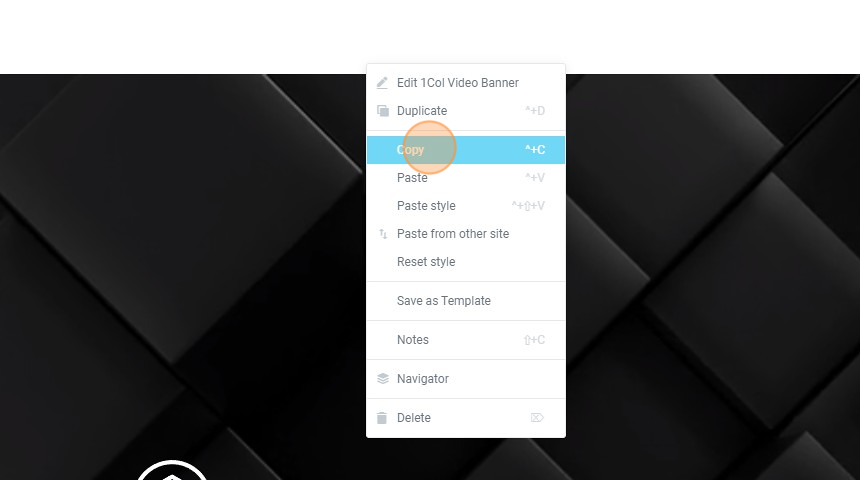
6. Navigate back to your new page or reopen it by going to Pages and click ‘Edit with Elementor’ of the “New” page
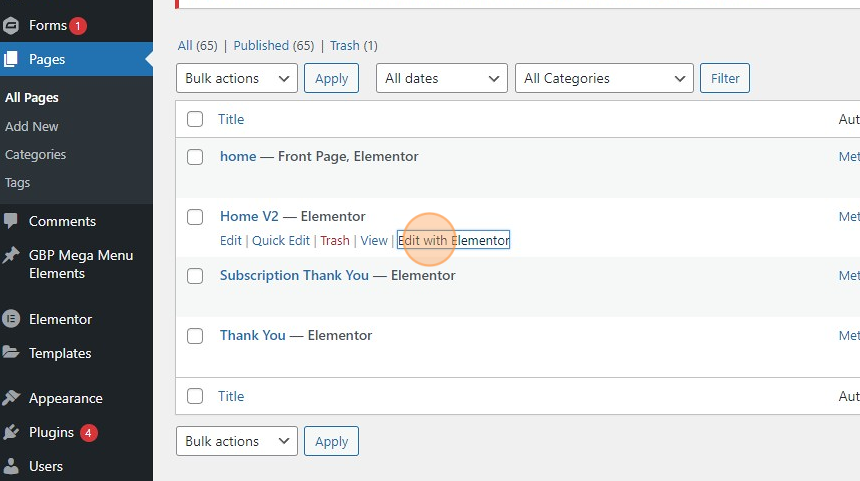
7. On the “New” page, right-click on the ‘Drag widget here’ section and select ‘Paste’. This will paste the header section that you copied from the existing GreyboxPro page onto your “New” page.
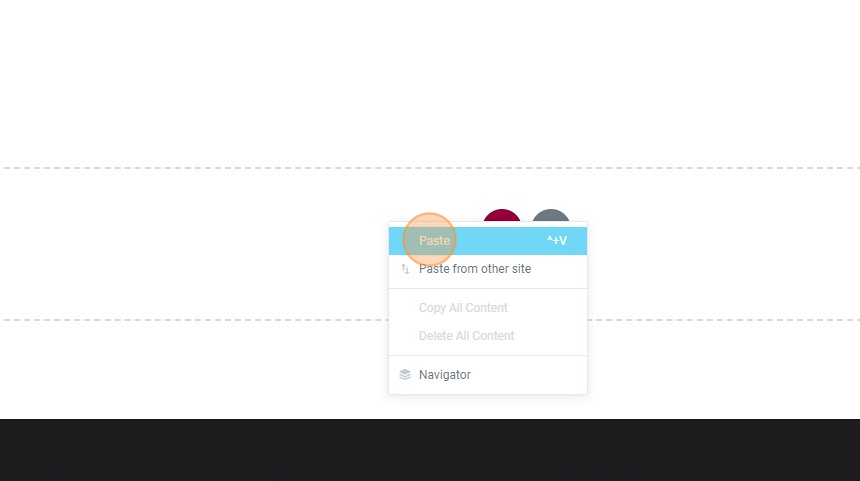
8. Then, at the bottom left-hand corner of your screen, click the ‘UPDATE’ button to save the changes made.