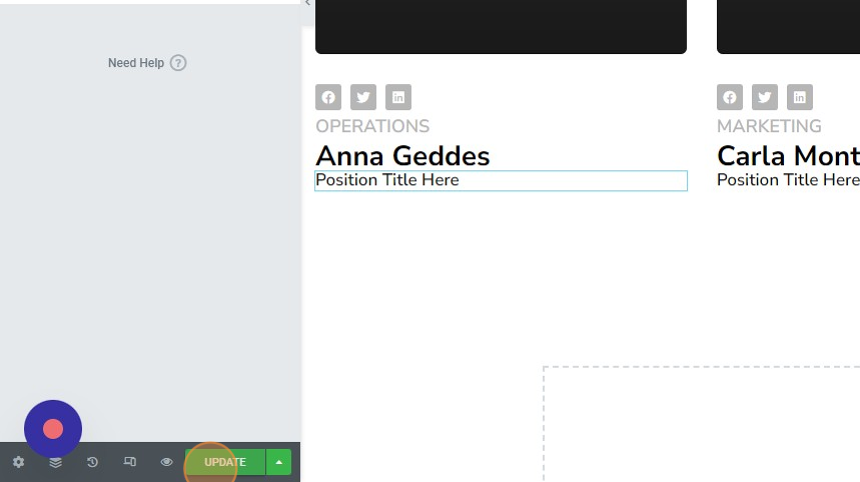1. Login to your website WP admin dashboard, for example, https://greyboxprod.wpengine.com/wp-admin/.
2. Click on ‘Pages’ in the menu at the left-hand side.
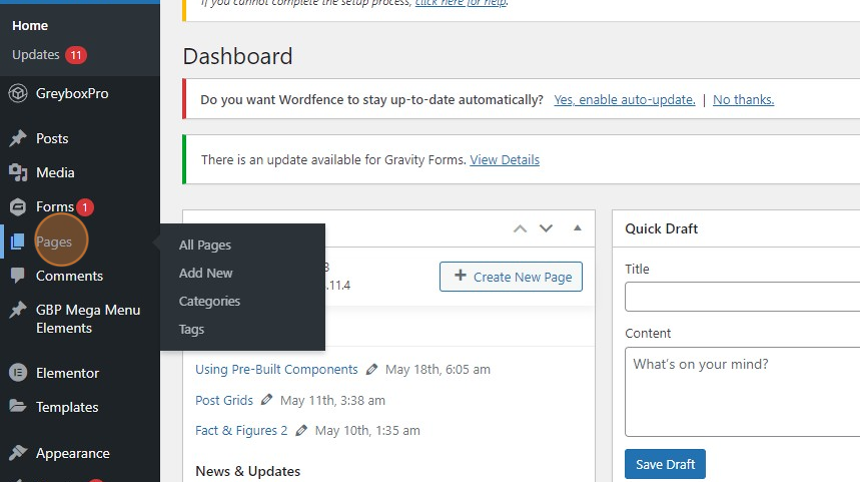
3. Once in the Pages window, type the word “Team” on the textbox field at the right-hand side of your screen, and click the ‘Search Pages’ button.
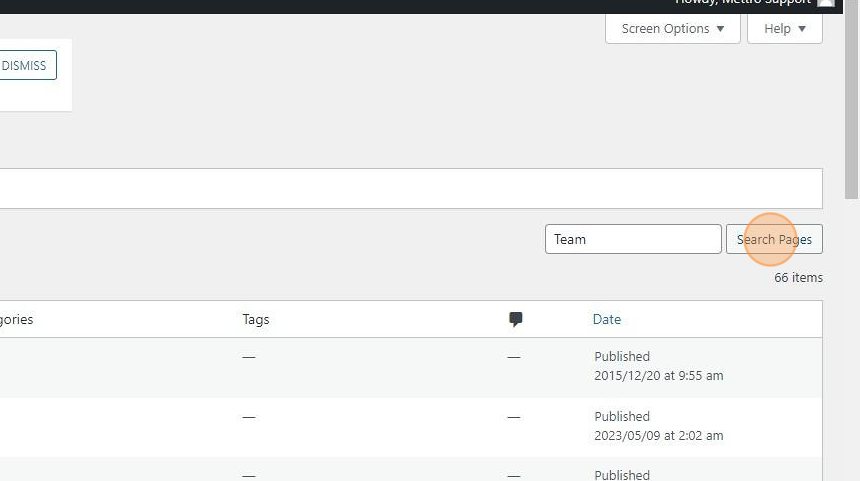
4. You will see the “Teams” page appear in the list. Under the “Team” page, right-click ‘Edit with Elementor’ and open in a new tab.
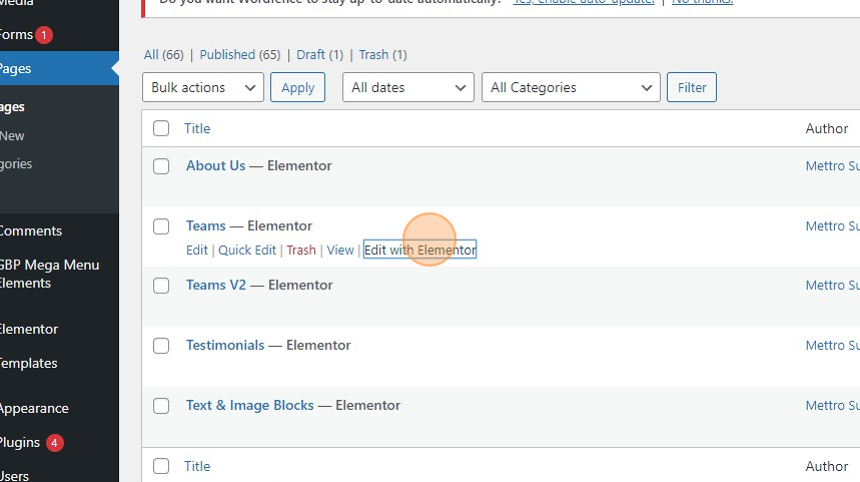
5. Scroll down to see the pre-built Team Grid components. Right-click on the section that you like and select ‘Copy’.
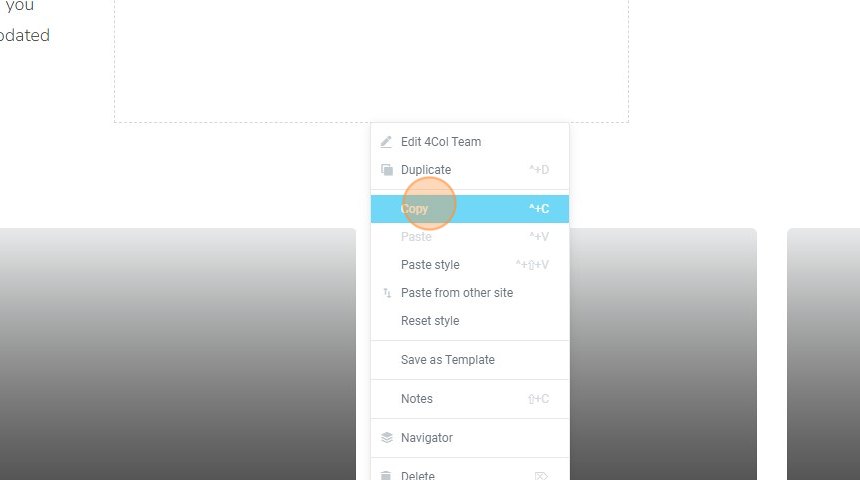
6. Open the page where you will put the pre-built team component in Elementor. ‘Paste’ the copied widget/section on the canvas.
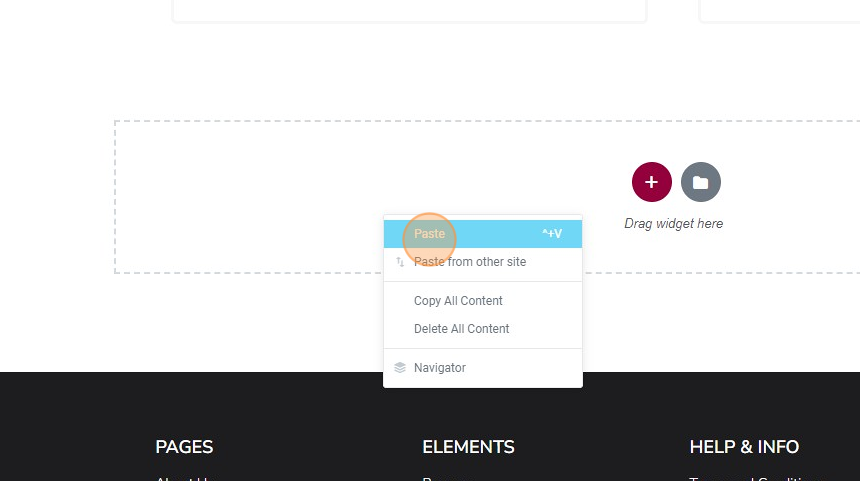
7. Click on each widget to show customization options on the left panel. Here you can replace the text, add an image, and make some style changes.
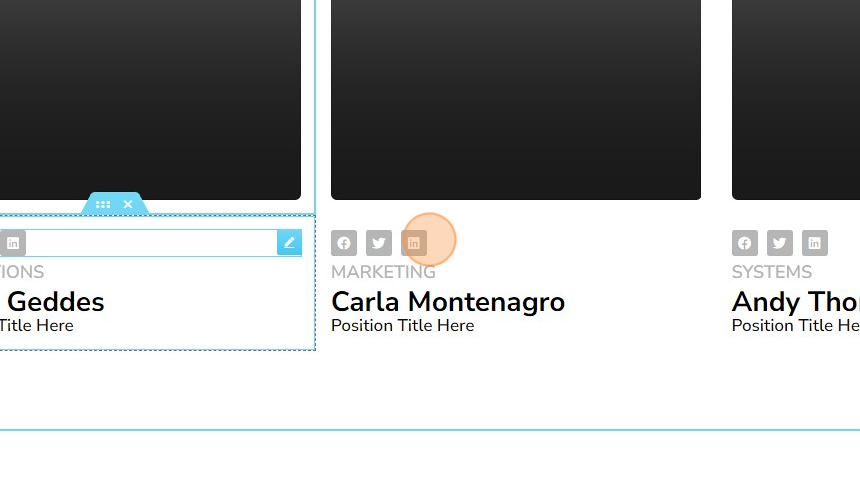
8. On the bottom left-hand corner of your screen click the ‘UPDATE’ button to save the changes made.