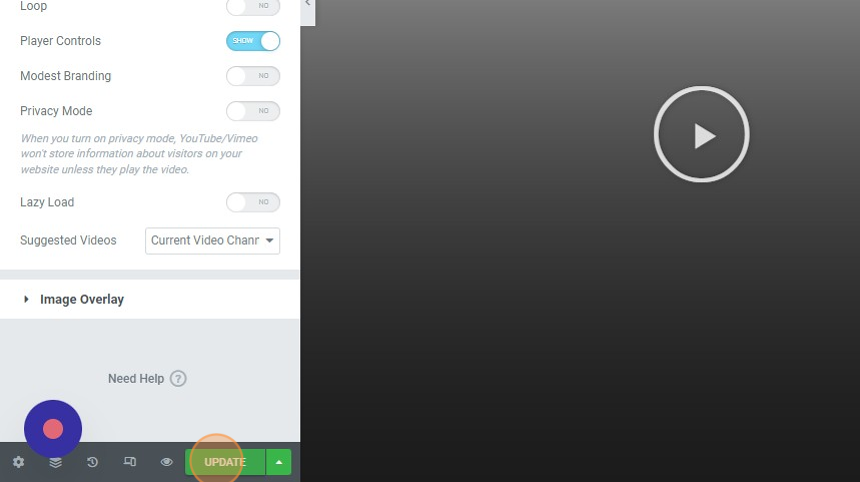1. Login to your website WP admin dashboard (e.g., https://greyboxprod.wpengine.com/wp-admin/).
2. Click on ‘Pages’ in the left-hand side menu.
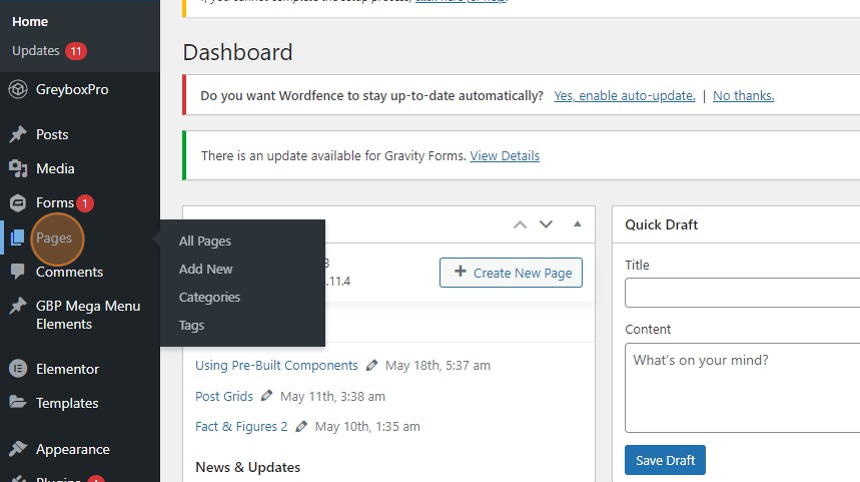
3. Once in the Pages window, type the word “Videos” on the textbox field at the right-hand side of your screen, and click the ‘Search Pages’ button.
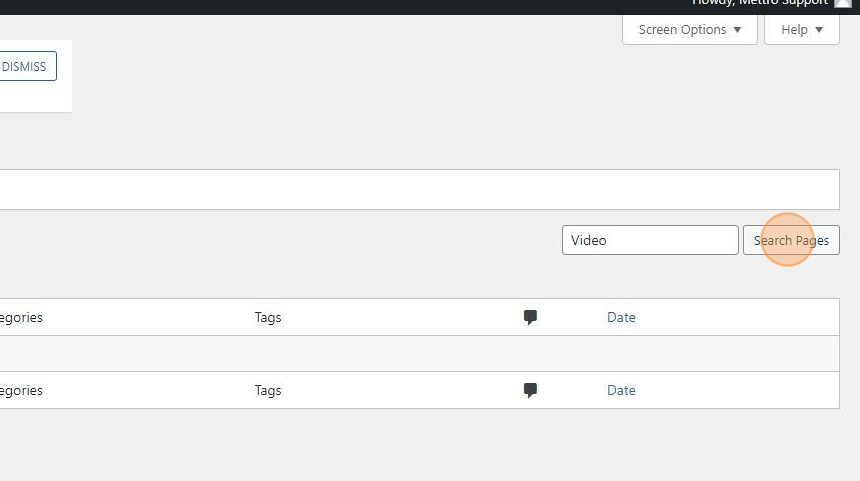
4. You will see the “Video” page appear in the list. Under the “Video” page right-click ‘Edit with Elementor’ and open in a new tab.
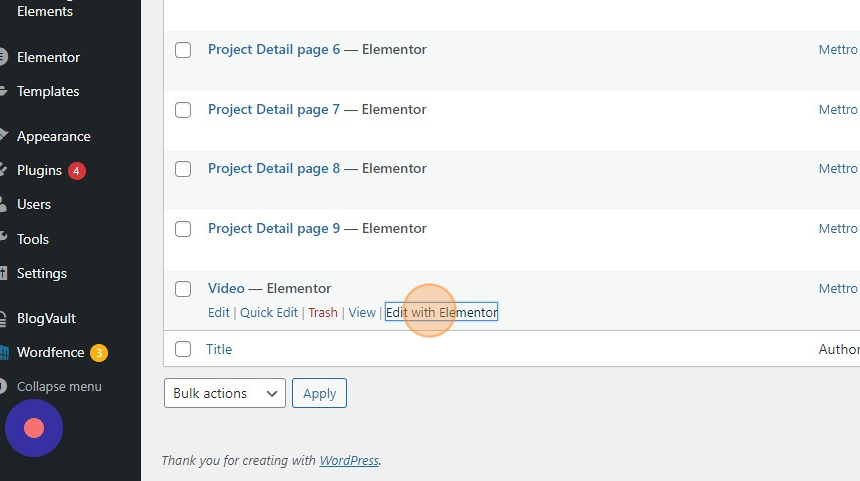
5. Scroll down the page and choose a pre-built video component that suits your needs. Right-click on the pre-built video section and select ‘Copy’.
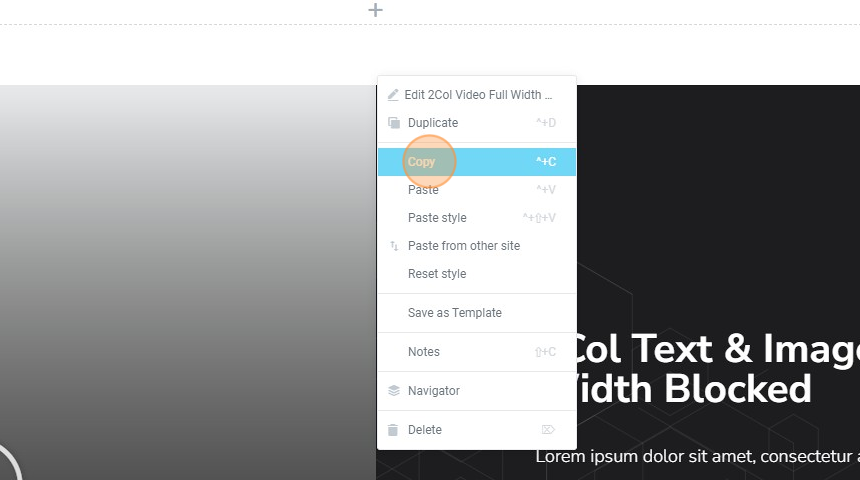
6. Next, open the page where you want to use the video component in Elementor Editor, and paste the copied component onto the desired section or column.
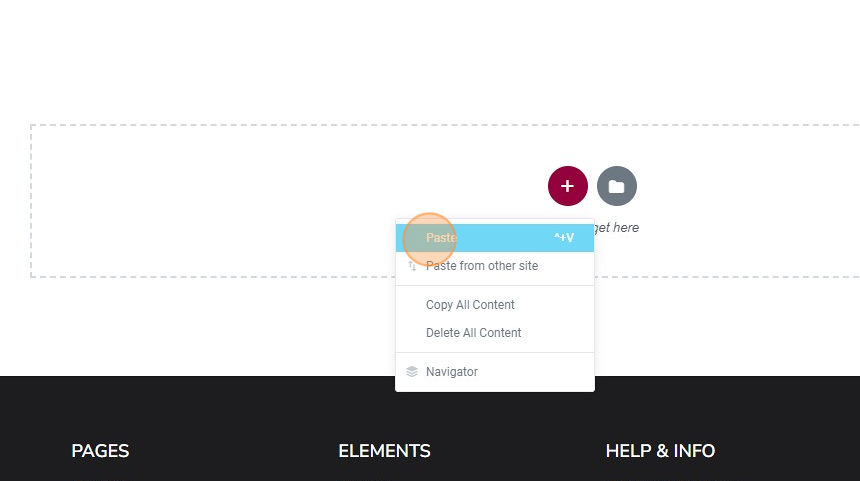
7. Click the copied section/widget to customize it.

8. You will see the customization options on the left panel. Click the edit video icon on the top right corner of the video widget you copied to show the ‘Edit Video’ options. You can change the video source and link here.
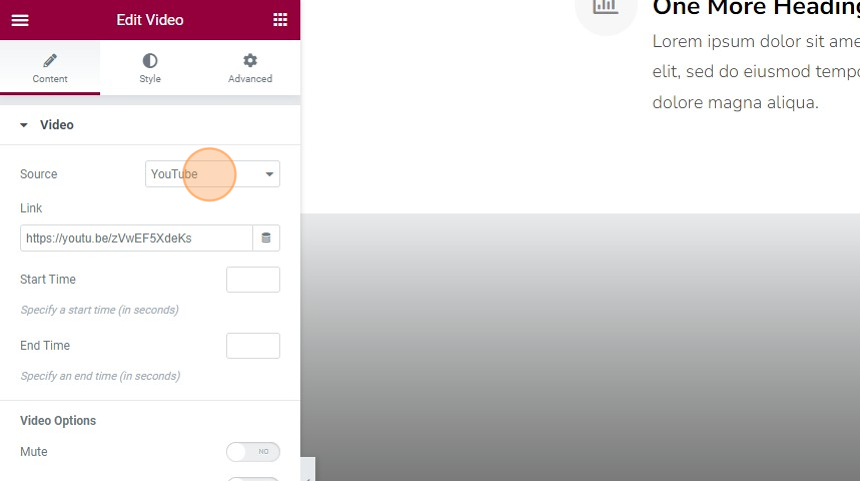
9. Click the ‘UPDATE’ button on the bottom left-hand corner of your screen to save the changes made.